Customizing the comparison settings
The Comparison tab lets you configure the color legend used to highlight modifications in different revisions of the PCB design in the comparison functionality.
Customizing the display colors of the comparison functionality allows you to align the visual representation of your PCB design with your organization's standards, facilitating a smooth collaboration and effective communication among team members.
To modify a color, click the color circle, located before the option, to open the color selection window. You can:
- Use the slider to change the color spectrum and select a color form the colors window.
- Define a color.
- Use the color dropper tool to select a color from your screen.
The following table lists the settings that you can modify in the Colors table.
| Option | Description |
|---|---|
| Added Elements | Specifies the display color of added PCB entities in the viewer when using the comparison and collaboration functionalities. |
| Deleted Elements | Specifies the display color of deleted PCB entities in the viewer when using the comparison and collaboration functionalities. |
| Changed Elements | Specifies the display color of changed PCB entities in the viewer when using the comparison and collaboration functionalities. |