Introduction
This guide explains how to install and start NX PCB Exchange Connect on a Windows server.
In this guide, it is assumed that you have basic computer knowledge to perform certain actions such as browsing disks and folders, setting environment variables, and running commands from a command prompt. If you are not familiar with these techniques, consult the Windows documentation.
Docker images
Maya HTT offers Docker images on Docker Hub for both the NX PCB Exchange Connect services and the web application. If you prefer to use Docker images, please contact Maya HTT Technical Support to get all the details. Otherwise, please follow the instructions in the next sections of this document to install the NX PCB Exchange Connect services and web application on a Windows server.
Package contents
The NX PCB Exchange Connect installation package called NX_PCB_Exchange_Connect_<date>_<ID>.zip contain two separate installation ZIPs with multiple files and folders, one for the services called services_<version>.zip and one of the web app called app_<version>.zip.
The top-most folder structure of services_<version>.zip is as follows:
- The api_webDeploy folder contains the NX PCB Exchange Connect services application package that will be deployed.
- The guides folder contains the installation guide and the update guide.
- The prerequisites folder contains all necessary third-party prerequisites.
- The services folder contains empty subfolders to which the services' website will be deployed.
The services folder structure is as follows:
- api—sample folder to which the services' website will be deployed.
- collaboartionSpace—sample default ECAD-MCAD collaboration space directory, which is displayed by default on the Collaboration page.
- kit—sample folder containing the initialization pcbx_ug_model.ini file, which controls the NX PCB Exchange Connect settings for PC assembly data import of ECAD models and entity filter activation.
- logs—sample folder where the app's logs are stored.
- models—sample folder containing the PCB design models, which populates the database tables in the web app.
The top-most folder structure of app_<version>.zip is as follows:
- The app folder contains NX PCB Exchange Connect web application including the online help.
- The guides folder contains the installation guide and the update guide.
Using 7-Zip or a similar tool, extract the entire content of the installation package to a folder on the local drive of the Windows server for easy access. For example, extract the content of services_<version>.zip to C:\pcbExchangeCloud. This path will be used as an example in the rest of this guide.
Installation process overview
- Ensure that the Internet Information Services (IIS) is installed on the server or install it.
- Install all prerequisites.
- Set environment variables.
- Install the NX PCB Exchange Connect services.
- Verify the installation of the NX PCB Exchange Connect services.
- Install the NX PCB Exchange Connect web application.
Operating system requirement
NX PCB Exchange Connect can be installed on the following server versions:
- Windows Server 2016 Standard Edition
- Windows Server 2019 Standard Edition
- Windows Server 2022 Standard Edition
The procedures described in this guide are performed and tested on a Windows Server 2019 Standard Edition.