Install NX PCB Exchange Connect web application
This procedure shows how to install NX PCB Exchange Connect web application on a Windows Server 2019 Standard Edition and host them with the Internet Information Services (IIS).
Ensure that Google Chrome is installed and that the .NET Framework Features are activated on the Server Manager. For more information, see Activate .NET framework features.
The NX PCB Exchange Connect web app installation package app_<version>.zip contains the app folder containing the web application. This folder should be copied on the server, for example C:\pcbExchangeCloud\app.
-
In your favorite editor, open the assets\config\admin-config.json file from the app folder.
The file has the following content:
{ "apiUrl": "https://localhost:44324/pcb/api", "lockCollaborationSessions": false, "nxServer": "localhost", "nxPort": "8090", } - Modify the apiUrl value with the URL used for the NX PCB Exchange Connect services home page opened in step 36 of Install NX PCB Exchange Connect services.
- Save and close the file.
- From the Start menu, launch Internet Information Services (IIS) Manager.
- In the Internet Information Services (IIS) Manager window, in the Connections pane, right-click Sites and choose Add Website.
-
In the Add Website dialog box, enter the following information:
- Site name=PcbExchangeApp or another meaningful name
- Physical path=absolute path to the app folder, for example C:\pcbExchangeCloud\app
- Type=https for a secure connection
- Port=8880 or any other available port on the server
- From the SSL certificate list, select the appropriate valid SSL certificate installed by your IT team.
-
Click OK.
The PcbExchangeApp website is created in IIS and visible under Sites.
- Select the PcbExchangeApp website.
-
In the Actions pane, in the Browse Website section, click Browse to test the website.
The NX PCB Exchange Connect web application home page with its version number is displayed in the browser.
-
In the web application, click Settings
 .
.
-
On the Application tab, under Controls, in the NX PCB Exchange Connect Services URL option, verify that the NX PCB Exchange Connect services URL you entered in the JSON file on step 2 matches the one displayed.
If you have trouble accessing all sections of the app without any errors, make sure that the services URL is correct.
You can assign a domain to your web application. If you decide to do so, please coordinate with your IT team to properly set up the DNS and secure the application. For example, if the pcb-connect DNS alias is set, you access the app using: https://pcb-connect:8880.