Comparing PCB designs
Use the Compare command to analyze and understand the variances between different design iterations or multiple revisions.
In the PCB development cycle, the design experiences a series of changes. By comparing the design iterations, you can effectively monitor modifications, stay current with the latest advancements, and prevent errors by promptly identifying any alterations made.
The app allows you to compare the following entities and their attributes between two selected designs:
- Boards
- Drilled holes
- Restrictions areas
- Components
- Visualize attribute differences in comparison reports which help you understand the changes made in board attributes, holes, restriction areas, and components during iterations.
- Animate the different design states in the 2D viewer.
The app uses a color code, that you can modify in the settings, to highlight the following changes in the compare reports and the 2D viewer:
- Added entities are highlighted in green.
- Modified entities are highlighted in orange.
- Deleted entities are highlighted in red.
You can also display the change description, which provides detailed information about the modifications made to each entity and its attributes.
Using the comparison functionality improves design process by allowing you to quickly navigate between the comparison reports and the viewer, enabling a more efficient review and verification of the design changes. It minimizes delays caused by poor data quality or inconsistencies in new designs, and provides a better understanding of the impact of changes. This lets you confidently apply modifications to your model or simulation, resulting in a more streamlined and accurate design process.