Assembly main page
You explore the contents of a PCB design file in detail on the different tabs of the Assembly main page.
Information tab
The Information tab displays an overview of the PCB design file content in the interactive table and the bar chart.
| Option | Description |
|---|---|
| Information interactive table | Displays the number of the following PCB entities in the design: components, holes, areas, nets, signal layers, bends, stackups, and stackup zones. |
| Lets you upload an additional PCB design file (IDX format only) containing copper layers when this information is not available in the IDX baseline file. This file cannot be stored in the database, and it is not used for collaboration. | |
| Information bar chart | Displays the number of PCB entities as a bar chart to let you visually see the entity quantities with respect to each other. |
PCB tab
The PCB tab displays the PC board entity attributes such as dimensions, and layers in interactive tables and a simple board thickness viewer.
| Option | Description |
|---|---|
| Board Dimensions | Displays the thickness, size, and area of the design PC board including the model units. |
| Layers interactive table | Displays the name, type, and thickness of the board layers that
represent complex heat conduction paths due to dielectrics, traces,
vias, and other entities. When you select a layer in the table, the software highlights it on the PCB model displayed in the board thickness viewer. |
| Stackups and Zones interactive table | The Stackups and Zones interactive table
allows you to view the stackups, the stackup zones, and their
associated properties.
|
| Bends interactive table | Displays the ID, angle, radius, and direction of each bend of the
PCB. When you select one or more bends in the interactive table, the software changes the color of the bend lines to the selection color defined in the viewer settings. |
| Viewer | Displays schematically the assembly depending on the split layout
setting. When the setting is disabled, the viewer displays a 2D
layout of the layers in the board thickness. When the setting is enabled, the following tabs are available in the viewer:
|
Components tab
The Components tab displays the component attributes arranged in an interactive table with the information listed in the following table.
| Component attribute | Description |
|---|---|
| Reference Designator | Identifies the component’s reference designator, which is the part unique instance name in NX. |
| Package Name | Identifies the component’s ECAD package name. |
| Part Number | Identifies the component’s ECAD part number. |
| Placement/Owner | Identifies the owner attribute that provides a reference for anyone who wants to modify the component part in the future. The possible options are Placed, Unplaced, MCAD, and ECAD. |
| Offset | Identifies the offset value between the component and the board. |
| Package Offset | Identifies the offset value within the component instance. |
| Rotation | Identifies the component's placement rotation on the board with respect to the board's coordinate system. |
| Board Side | Identifies the side on which the component is placed. |
| X Y |
Identify the X and Y positions in model units of the component in the board’s plane using the board’s coordinate system. |
| Viewer | Appears when the split layout setting is enabled. Displays the PCB designs in 2D from a top or bottom view. This is the same content as the Viewer tab while still showing the interactive tables. |
Drilled Holes tab
The Drilled Holes tab displays the hole attributes arranged in an interactive table with the information listed in the following table. A donut chart visually shows the number of drilled holes per size, type, and plating style.
| Drilled hole attribute | Description |
|---|---|
| Type | Identifies the type of drilled hole as pin, via, mounting hole, tool, or other. |
| Plating | Identifies the plating style as plated or non-plated hole. |
| Owner | Identifies the ownership of the hole as either MCAD or ECAD, which prevents users from modifying the hole attributes. If the ownership is not defined, it displays as Unowned. |
| Associated Part | Identifies the entity that is associated to the drilled hole. BOARD indicates that the hole is defined in the board. NOREFDES indicates that the hole is non-electrical, such as a mounting hole. When the hole is associated to a component, the component’s reference designator is displayed. |
| Size | Identifies the drilled hole diameter in model units. |
| Top Layer Bottom Layer |
Identifies, respectively, the top-most and bottom-most layers where the hole connects to the signal layers. |
| X Y |
Identify the X and Y positions in model units of the hole center in the board’s plane using the board’s coordinate system. |
| Viewer | Appears when the split layout setting is enabled. Displays the PCB designs in 2D from a top or bottom view. This is the same content as the Viewer tab while still showing the interactive tables. |
Restriction Areas tab
The Restriction Areas tab displays the restriction area attributes arranged in an interactive table with the information listed in the following table.
| Restriction area attribute | Description |
|---|---|
| Type | Identifies the restriction area type, for example, keep-in, keep-out, copper, or other. |
| Kind | Identifies the restriction area subtype, which depends on the
area type. Some possible area subtypes are:
|
| Owner | Identifies the ownership of the restriction area as either MCAD or ECAD, which prevents users from modifying the area attributes. If ownership is not defined select Unowned. |
| Layer | Identifies the layer number of the area is positioned on, if available, when the layer position is Current. If not specified, or if the layer position is Both, Inner or All, the value is zero |
| Layer Position | Identifies the routing layers on which the restriction area is
valid for multi-layer PC boards.
|
| Offset | Identifies the offset value between the restriction area and the board. |
| Parallel | Displays whether or not the area is parallel to the board face. The possible values are True or False. |
| System | Identifies the CAD system where the area originates from, if specified in the file. |
| Thickness | Displays the height of the restriction area in model units. |
| Inverted | Specifies whether the restriction area type is inverted, such that the volume of the region goes from the specified height to infinity. Only keep-out or obstruct area types can be inverted. |
| Color | Identifies the color of the restriction area used by NX. NX sets the color for the restriction area during import as a number between 1 and 216. |
| Output Layer | Identifies the secondary ECAD layer corresponding to the NX area type. |
| Height | Identifies the height of the restriction area. |
| Name | Identifies the name of the restriction area. |
| Viewer | Appears when the split layout setting is enabled. Displays the PCB designs in 2D from a top or bottom view. This is the same content as the Viewer tab while still showing the interactive tables. |
Nets tab
The Nets tab displays the names of PCB entities with net attributes defined, such as traces and wire bonds, which you can filter.
Viewer tab
The Viewer tab lets you graphically explore the PCB design content with cross-selection capability between the interactive tables on other tabs and the 2D viewer.