Explore the PCB assembly information and design attributes
This example shows how to explore PCB assembly information and attributes that describe the board, the components, and other assembly entities.
Before following these steps, you need to log in to the web application.
-
Click Assembly
 to open the assembly functionality.
If you are not logged in, nothing happens when you click the command.
to open the assembly functionality.
If you are not logged in, nothing happens when you click the command. -
On the Assembly loading page, from the assembly database table, select a file
that contains the desired PCB assembly or upload a local file by clicking
 or by
dragging and dropping it in the box.
When you upload a model using the drag and drop or browse features, it is temporarily stored in the app’s cache while you are exploring it. After some time, it becomes unavailable. For more information, see Loading PCB design files.When the file is loaded, the Information tab opens and displays information about the number of PCB entities in the design.
or by
dragging and dropping it in the box.
When you upload a model using the drag and drop or browse features, it is temporarily stored in the app’s cache while you are exploring it. After some time, it becomes unavailable. For more information, see Loading PCB design files.When the file is loaded, the Information tab opens and displays information about the number of PCB entities in the design. -
(Optional) On the Information tab, click
 to load or drag and drop a file that contains electrical data such as traces, pads, solder masks, and copper generic shapes from an external IDX file.
This file is never stored in the database and must be loaded each time, even for designs included in the database.
to load or drag and drop a file that contains electrical data such as traces, pads, solder masks, and copper generic shapes from an external IDX file.
This file is never stored in the database and must be loaded each time, even for designs included in the database. - On the Information tab, explore the statistics of the PCB assembly entities in the table and in the graph.
-
(Optional) To visualize the chart in different formats, in the
Count column, select all the entities counts,
right-click and select preferred chart format, for example, Chart
Range→Pie→Pie.
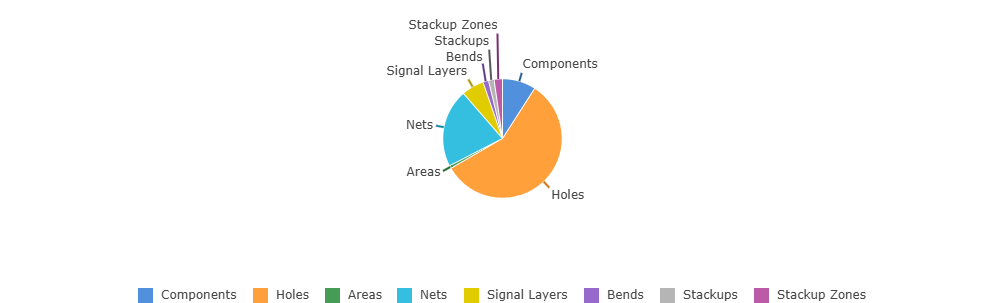 Any numerical data in any table in the app can be displayed using range charts.
Any numerical data in any table in the app can be displayed using range charts. - On the PCB tab, in the Board Dimensions group, explore the thickness, size, and area of the PC board.
-
In the Layers table, verify the thickness of each layer
in the stack.
When you select the layer in the table, it is highlighted in the PCB layout. You can verify the layer location and the relative thickness to other layers.
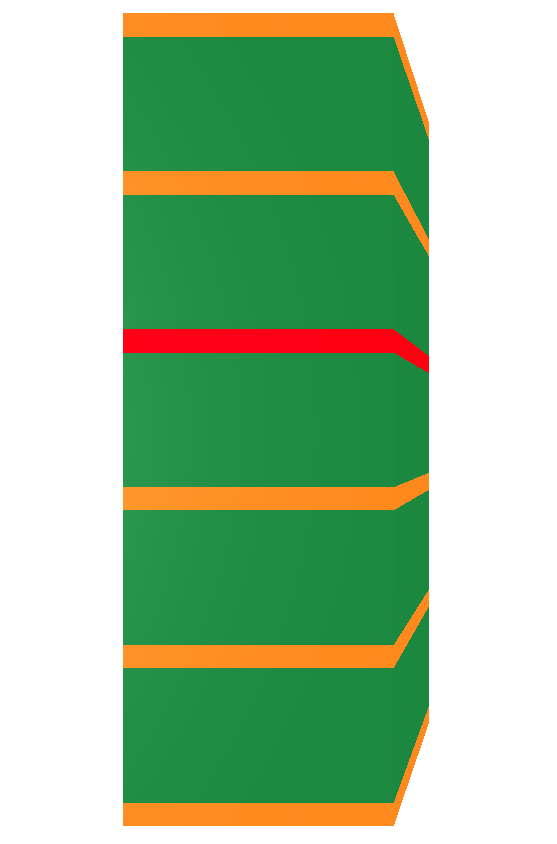 Note:When the split layout setting is enabled, select Stackups from the viewer area to see the PCB layout.
Note:When the split layout setting is enabled, select Stackups from the viewer area to see the PCB layout. - Explore the PCB entity information on respective entity tabs.
- On the Viewer tab, explore the PCB design graphically.