Updating NX PCB Exchange Connect
This guide includes steps to update both the NX PCB Exchange Connect services and web application to a newer version.
The NX PCB Exchange ConnectNX PCB Exchange Connect services and web application can be updated separately, as required, as long as they are on the same major version, the first number in the version number.
The procedures described in this guide are performed on a Window Server 2019 Standard Edition.
Package contents
The NX PCB Exchange Connect installation package called NX_PCB_Exchange_Connect_<date>_<ID>.zip contain two separate installation ZIPs with multiple files and folders, one for the services called services_<version>.zip and one of the web app called app_<version>.zip.
The top-most folder structure of services_<version>.zip is as follows:
- The api_webDeploy folder contains the NX PCB Exchange Connect services application package that will be deployed.
- The guides folder contains the installation guide and the update guide.
- The prerequisites folder contains all necessary third-party prerequisites.
- The services folder contains empty subfolders to which the services' website will be deployed.
The services folder structure is as follows:
- api—sample folder to which the services' website will be deployed.
- collaboartionSpace—sample default ECAD-MCAD collaboration space directory, which is displayed by default on the Collaboration page.
- kit—sample folder containing the initialization pcbx_ug_model.ini file, which controls the NX PCB Exchange Connect settings for PC assembly data import of ECAD models and entity filter activation.
- logs—sample folder where the app's logs are stored.
- models—sample folder containing the PCB design models, which populates the database tables in the web app.
The top-most folder structure of app_<version>.zip is as follows:
- The app folder contains NX PCB Exchange Connect web application including the online help.
- The guides folder contains the installation guide and the update guide.
Using 7-Zip or a similar tool, extract the entire content of the installation package to a folder on the local drive of the Windows server for easy access. For example, extract the content of services_<version>.zip to C:\pcbExchangeCloud. This path will be used as an example in the rest of this guide.