Update NX PCB Exchange Connect web application
This procedure shows how to update the NX PCB Exchange Connect web application on a Windows server.
Ensure that you have administrator rights on a Windows server where the application is installed.
The NX PCB Exchange Connect app installation package app_<version>.zip contains the app folder containing the latest web application.
- If the NX PCB Exchange Connect services URL you installed previously changed, in your favorite editor, open the assets\config\admin-config.json file from the app folder, modify the apiUrl value with the new NX PCB Exchange Connect services URL, save the file, and close it.
- From the Start menu, launch Internet Information Services (IIS) Manager.
- In the Internet Information Services (IIS) Manager window, in the Connections pane, under Sites, select PcbExchangeApp.
- In the Actions pane, in the Manage Website section, click Stop.
-
Replace the content of the NX PCB Exchange Connect website stored in the app folder with the latest version included in the installation package.
You can validate where the website content was deployed by checking the Physical Path in the Basic Settings window.
- In the Internet Information Services (IIS) Manager window with PcbExchangeApp selected, in the Actions pane, in the Manage Website section, click Start.
-
In the Actions pane, in the Browse Website section, click Browse to test the website.
The NX PCB Exchange Connect web app home page with its version number is displayed in the browser.Note:If the version is the same as before the update, reload the page.
-
In the browser, in the web app, click Settings
 .
.
- On the Application tab, under Controls, in the NX PCB Exchange Connect Services URL option, verify that the NX PCB Exchange Connect services URL you entered in the JSON file matches the one displayed.